For many of us, who are used to the flexibility of the traditional Project Server Security Model, this new model may seem a bit restrictive, and to some extent, it is.
In this post and a series of upcoming posts, I will attempt explore what this permissions mode and how it compares to our traditional Project Server Security Model.
In the interest of avoiding duplication of information, please refer to this excellent TechNet article to get some basic understanding of this topic: http://technet.microsoft.com/en-us/library/jj219510.aspx
My main goal is to discuss the usage of this permissions mode in real-world.
# 1: Giving a new ‘user’ permission in Project Server
This is one is fairly easy. Assuming that you are using the Windows Authentication, you just add the names to the Standard SharePoint groups.
With Administrator permissions, click on the “gear” icon on the top right corner of the PWA site, 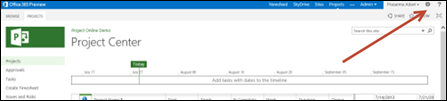
From Site Settings, select “People and Groups”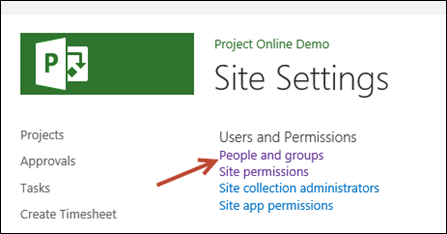
From “People and Groups” section, select the group you want to add the user to, and click Add Users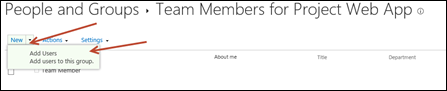
Go Ahead and add the user you want to add. A cool new improvement I really like is that, you can type the name and it has Auto Complete, which does the validation also for the name you are typing.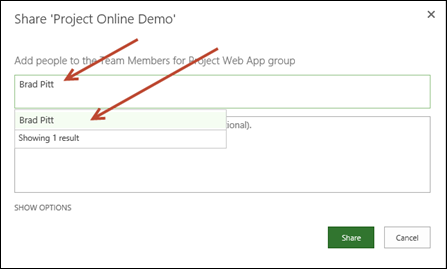
The other way to do the same is to use the “Share” button on the PWA site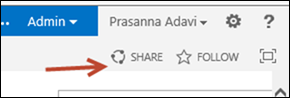
This brings up the same dialog box as above. The default permissions given when you ‘Share” the site are “Contribute” permissions, which sort of equate to a ‘team member’ level permissions, under the SharePoint Permissions mode.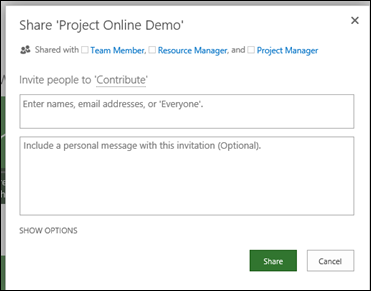
You can change the ‘level’ of permissions from ‘Contribute’ to another, by clicking on Show Options, and picking from the drop down.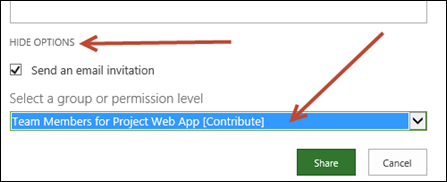
And finally, sharing a page or adding to the appropriate SharePoint groups will NOT add them as a Resource in the Enterprise Resource Pool. These are just ‘Users’ at this point of time. As you can see below, the site is shared with “Brad Pitt”, but he is not a resource in Resource Center.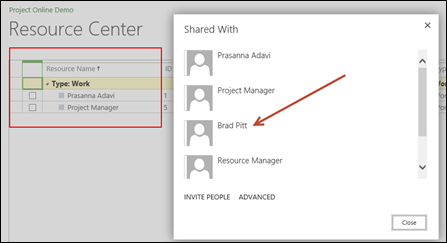
If you need Brad Pitt to be a resource in resource center, you will need to add him separately and associate his user account. Then he will be available to be assigned as a resource on the projects.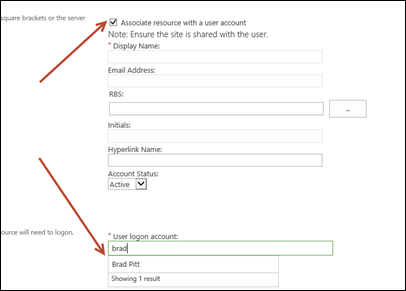
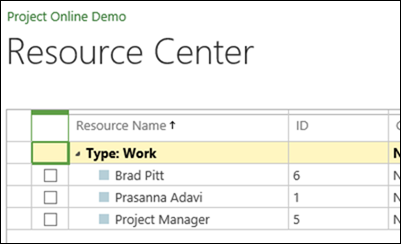
We will explore more on the interaction of the SharePoint Permissions Mode on Projects and Project Sites in next few posts.
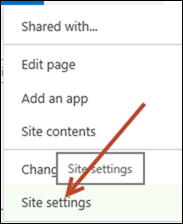
Leave a Reply